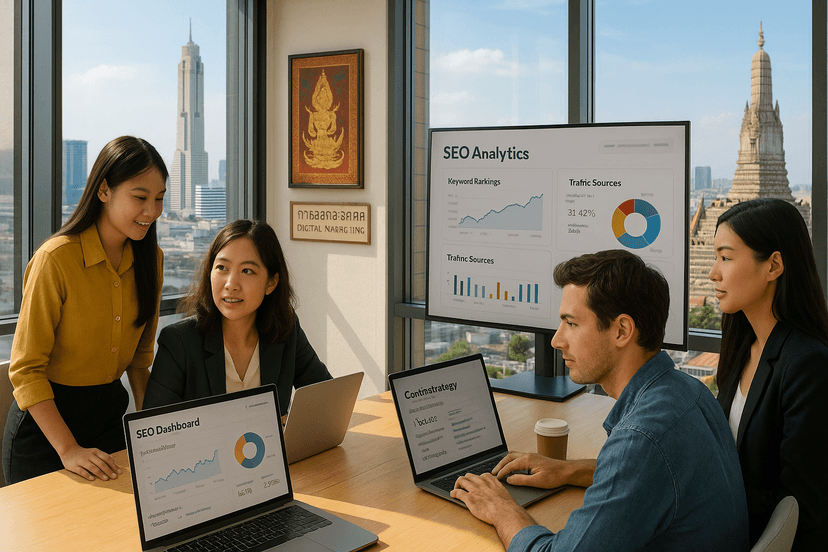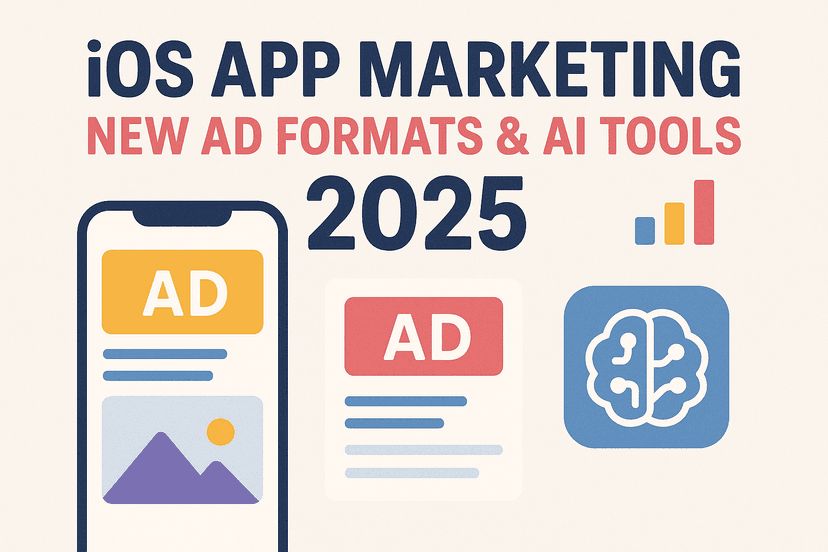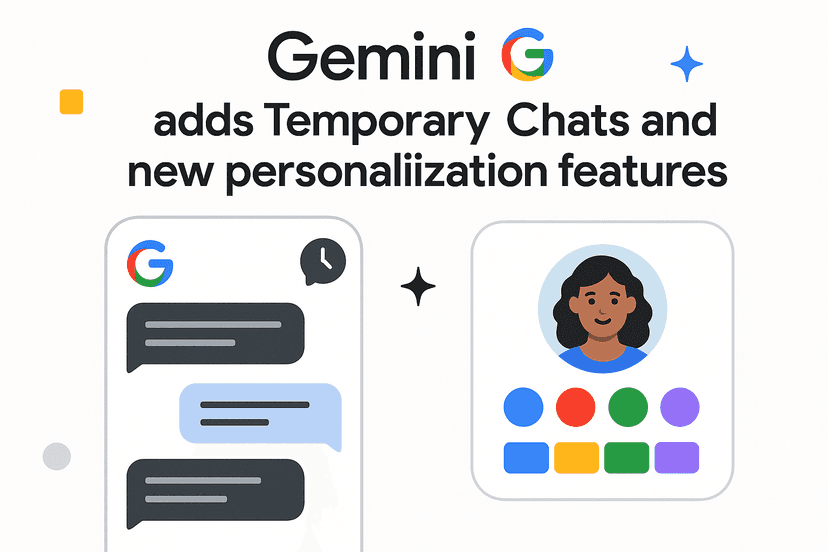Understanding Google Search Console
Google Search Console is a free web service provided by Google that allows website owners, SEO professionals, and digital marketers to monitor and maintain their website’s presence in Google Search results. Unlike many other SEO tools that rely on third-party data, Google Search Console provides information directly from Google itself, making it an invaluable resource for understanding how your website performs in search.
The platform has evolved significantly since its inception (when it was known as Google Webmaster Tools), and today it offers a comprehensive suite of features designed to help you improve your search visibility, fix technical issues, and understand user behavior in search.
At its core, Google Search Console serves as a communication channel between Google and website owners. It provides insights into how Google crawls and indexes your site, alerts you to potential problems, and offers data that can guide your optimization efforts. For any business with an online presence, mastering Google Search Console is a critical step toward achieving search success.
Why Google Search Console Matters
In the competitive landscape of search engine optimization, having direct insights from Google gives you a significant advantage. Here’s why Google Search Console matters for your website:
1. Direct Data from the Source
Unlike third-party SEO tools that estimate search performance, Google Search Console provides actual data directly from Google. This means you get accurate information about how your site appears in search results, which queries trigger your pages to appear, and how users interact with your listings.
2. Early Problem Detection
Google Search Console alerts you to critical issues that could affect your search performance, including manual penalties, security problems, and indexing errors. Catching these issues early can prevent significant drops in traffic and revenue.
3. Performance Tracking
The Performance report in Google Search Console shows you exactly which queries are driving traffic to your site, how your pages rank for those queries, and whether users are clicking through to your site. This data is invaluable for refining your content and SEO strategy.
4. Technical SEO Insights
Google Search Console provides detailed information about technical aspects of your site that affect search performance, including mobile usability, page speed, and structured data implementation. Addressing these technical factors can lead to significant improvements in rankings.
5. Index Management
The tool gives you direct control over how Google indexes your site, allowing you to submit new content for indexing, request removal of outdated content, and understand why certain pages might not be appearing in search results.
6. No-Cost Strategic Resource
Unlike many advanced SEO tools that require subscription fees, Google Search Console is completely free. It offers enterprise-level insights without any financial investment, making it an essential tool for businesses of all sizes.
For website owners serious about improving their search visibility, Google Search Console isn’t just helpful—it’s essential. The platform provides the foundation for data-driven SEO decisions and serves as an early warning system for potential problems that could impact your search performance.
Getting Started: Setting Up GSC Properly
Before you can leverage the full power of Google Search Console, you need to set it up correctly. A proper setup ensures you receive complete data about your website and can take full advantage of all features.
Best Practice #1: Verify All Versions of Your Website
One of the most critical steps in setting up Google Search Console is verifying all versions of your website. Many website owners make the mistake of only verifying one version, which leads to incomplete data and potential missed opportunities.
Most websites can be accessed through multiple URLs:
Each of these is considered a separate “property” in Google Search Console, and you should verify all relevant versions to ensure comprehensive coverage.
Why This Matters:
Different users might access your site through different URLs, and backlinks might point to various versions of your domain. Without verifying all versions, you’ll miss important data about how users find and interact with your site.
How to Implement:
- Go to Google Search Console and click on “Add Property”
- Add each version of your website as a separate property
- Verify ownership using one of the provided methods (HTML file upload, HTML tag, DNS record, Google Analytics, or Google Tag Manager)
- Once verified, set up property sets to view aggregated data across all versions
Real-World Example:
A mid-sized e-commerce company was puzzled by discrepancies between their Google Analytics traffic data and what they saw in Google Search Console. Upon investigation, they discovered they had only verified the www version of their site, while approximately 30% of their backlinks were pointing to the non-www version. After verifying all versions and setting up proper redirects, they gained complete visibility into their search performance and identified several high-value backlinks they hadn’t previously been aware of.
Best Practice #2: Set Your Preferred Domain
After verifying all versions of your website, you need to tell Google which version you prefer to appear in search results. This is known as setting your preferred domain.
Why This Matters:
Setting a preferred domain helps consolidate your search signals (like backlinks) to one version of your site, potentially improving your rankings. It also ensures a consistent user experience and prevents issues with duplicate content.
How to Implement:
- Decide which version of your domain you want to use (www or non-www)
- Set up proper 301 redirects from non-preferred versions to your preferred version
- In Google Search Console, select your preferred domain in the Settings > Site Settings section
- Ensure your canonical tags on all pages reflect your preferred domain
Real-World Example:
A business consulting firm decided to standardize on https://www.example.com as their preferred domain. They implemented proper 301 redirects from non-www to www versions and configured this preference in GSC. Within three months, they saw consolidation of their search signals, resulting in a 15% improvement in rankings for key industry terms. Additionally, their analytics became more accurate as all traffic was properly attributed to a single domain version.
Best Practice #3: Link GSC with Other Google Tools
To maximize the value of your Google Search Console data, connect it with other Google tools you use, especially Google Analytics and Google Ads.
Why This Matters:
Integrating these platforms allows you to see the complete journey of your users—from search query to website behavior to conversion. This comprehensive view enables more informed decision-making about your content and SEO strategy.
How to Implement:
-
Connect with Google Analytics:
- In Google Analytics, go to Admin > Property Settings > Search Console
- Click “Adjust Search Console” and select the appropriate property
- This integration will add a Search Console section to your Analytics reports
-
Connect with Google Ads:
- In Google Ads, go to Tools > Linked Accounts > Search Console
- Click on “Details” and then “Link” next to the appropriate property
- This connection helps optimize your paid search campaigns based on organic search data
Real-World Example:
A digital marketing agency connected Google Search Console with Google Analytics for a client’s professional services website. This integration allowed them to see which organic search queries not only led to traffic but also resulted in actual conversions. They discovered that while general terms like “business consultant” drove significant traffic, more specific queries like “supply chain optimization consultant” had a 4x higher conversion rate despite lower traffic volume. This insight led them to create more targeted content around these high-converting queries, resulting in a 28% increase in qualified leads over the next quarter without any increase in their marketing budget.
Regular Monitoring and Maintenance
Once your Google Search Console is properly set up, establishing a consistent monitoring routine is crucial for maintaining and improving your search performance.
Best Practice #4: Establish a Regular Monitoring Schedule
Different aspects of Google Search Console require different monitoring frequencies. Creating a structured schedule ensures you catch issues early while making efficient use of your time.
Why This Matters:
Without a regular monitoring schedule, critical issues might go unnoticed for weeks or months, potentially resulting in significant traffic and revenue losses. Conversely, checking certain metrics too frequently can lead to unnecessary concern over normal fluctuations.
How to Implement:
Create a monitoring schedule that includes:
Daily Checks (5 minutes):
- Security issues notifications
- Manual action notifications
- Significant traffic changes (>20%)
Weekly Checks (30 minutes):
- Performance overview (clicks, impressions, CTR, position trends)
- New indexing issues
- Mobile usability issues
- Core Web Vitals status
Monthly Deep Dives (2-3 hours):
- Detailed query analysis
- Coverage issues investigation
- Structured data performance
- Backlink profile review
- International targeting review
Quarterly Strategy Reviews (half-day):
- Year-over-year performance comparison
- Competitive position analysis
- Content gap identification
- Technical SEO audit based on GSC data
Real-World Example:
A tech news website implemented a daily GSC check as part of their editorial workflow. During one of these routine checks, their SEO manager noticed a sudden spike in impressions but unusually low clicks for their product review section. Upon investigation, they found that a major competitor had implemented review structured data, earning rich snippets in search results that were attracting the majority of clicks. The team quickly implemented similar markup on their own review pages and regained their click-through rates within two weeks. Had they been checking less frequently, this competitive disadvantage might have persisted for months.
Best Practice #5: Set Up Custom Alerts
While Google Search Console sends some notifications automatically, setting up custom alerts can help you stay on top of important changes that might not trigger Google’s default notifications.
Why This Matters:
Custom alerts allow you to be proactive rather than reactive, catching potential issues before they significantly impact your performance. They also help you identify opportunities, such as sudden ranking improvements that you might want to capitalize on.
How to Implement:
Google Search Console itself has limited alert capabilities, but you can set up custom alerts through:
-
Google Analytics Integration:
- Create custom alerts in Google Analytics based on organic search traffic changes
- Set thresholds based on your typical traffic patterns (e.g., 20% decrease from previous week)
-
Third-Party Tools:
- Tools like Ahrefs, SEMrush, or specialized tools like Rank Ranger offer GSC data monitoring with custom alert options
- Configure alerts for ranking changes, crawl errors, or significant impression changes
-
Custom Solutions:
- For larger organizations, consider using the Google Search Console API to build custom monitoring dashboards
- Set up automated reports that flag anomalies based on your specific business requirements
Real-World Example:
A regional bank set up custom alerts to monitor for any security issues or unusual patterns in their Google Search Console data. When their loan application page was flagged for potential malware by the system, their IT team received an immediate notification. Their fast response allowed them to address the compromised form code within hours, preventing potential damage to customer trust and brand reputation. The bank estimated that without the alert, the issue might have gone unnoticed for days or weeks, potentially affecting hundreds of customers and requiring a much more extensive recovery effort.
Best Practice #6: Track Core Web Vitals Regularly
With Google’s increased focus on page experience signals, monitoring your Core Web Vitals has become an essential part of SEO maintenance.
Why This Matters:
Core Web Vitals are a set of metrics that measure user experience aspects like loading performance, interactivity, and visual stability. Google uses these metrics as ranking factors, making them directly relevant to your search visibility. Poor performance can negatively impact both rankings and user engagement.
How to Implement:
-
Access Core Web Vitals Report in GSC:
- Navigate to the “Experience” section in Google Search Console
- Review both mobile and desktop reports
-
Identify and Prioritize Issues:
- Focus first on pages marked as “Poor” that also have high search traffic
- Look for patterns of issues across multiple pages that might indicate site-wide problems
-
Track Improvements Over Time:
- Document baseline metrics before making changes
- Monitor the “Improved” tab after implementing fixes to confirm positive impact
- Be patient, as updates to these reports can take weeks to reflect changes
-
Integrate with Lab Data:
- Use tools like PageSpeed Insights or Lighthouse to get immediate feedback on changes
- Remember that GSC reports field data (real-user experiences) which may differ from lab data
Real-World Example:
An online clothing retailer noticed their mobile Core Web Vitals falling below acceptable thresholds in Google Search Console. The report showed that 62% of their product pages were providing a “poor” experience, primarily due to Largest Contentful Paint (LCP) issues. Their development team identified oversized product images as the culprit and implemented a comprehensive solution including:
- Image optimization and compression
- Implementation of responsive image techniques (srcset attributes)
- Lazy loading for images below the fold
- Critical CSS path optimization
After these changes, their Largest Contentful Paint improved from 4.2s to 1.8s, moving most of their pages into the “good” category. This improvement contributed to a 23% increase in mobile conversion rates over the following quarter, demonstrating the direct business impact of Core Web Vitals optimization. The team now maintains a monthly Core Web Vitals review as part of their standard maintenance procedures.
Technical Optimization Through GSC
Google Search Console provides powerful insights into the technical aspects of your website that affect search performance. Leveraging these insights can help you identify and fix issues that might be preventing your site from reaching its full potential in search results.
Best Practice #7: Leverage the Index Coverage Report
The Index Coverage report is one of the most valuable tools in Google Search Console for understanding how Google is processing your website’s pages.
Why This Matters:
If your pages aren’t properly indexed, they simply can’t appear in search results, regardless of how well-optimized your content might be. The Index Coverage report helps you identify exactly which pages are being indexed, which ones are being excluded, and why.
How to Implement:
-
Regular Review Schedule:
- Check the Index Coverage report at least bi-weekly
- Pay special attention after major site updates or migrations
-
Focus on Error Categories:
- Prioritize “Error” issues over “Valid with warnings” or “Excluded”
- Common critical errors include server errors (5xx), not found (404), redirect errors, and blocked by robots.txt
-
Investigate Patterns:
- Look for patterns in URLs that are experiencing similar issues
- Check if problems are isolated to specific sections of your site
-
Address “Discovered – currently not indexed” Pages:
- For important pages with this status, improve content quality and internal linking
- Consider if these pages truly provide unique value or if they should be consolidated
-
Track Resolution Progress:
- After fixing issues, use the “Validate Fix” feature in GSC
- Monitor the “Fixed” tab to confirm successful resolution
Real-World Example:
A manufacturing company with over 5,000 product pages performed a comprehensive review of their Index Coverage report and discovered that approximately 1,200 pages were excluded from Google’s index due to “Discovered – currently not indexed” status. Further investigation revealed these pages had very similar content with minimal differentiation between related products.
The SEO team implemented a systematic approach:
- They created a spreadsheet categorizing affected products by type and sales volume
- For high-margin products, they enhanced content quality with unique specifications, usage scenarios, and customer reviews
- For similar product variants, they implemented proper canonical tags pointing to the main product version
- They improved internal linking structure to better distribute link equity to important product pages
- They used the URL Inspection tool to request indexing for priority pages after improvements
Within two months, they managed to get 85% of their important product pages indexed, resulting in a 32% increase in organic traffic to the product section and a 28% increase in organic revenue. They now maintain a quarterly index coverage audit to prevent similar issues from recurring.
Best Practice #8: Address Mobile Usability Issues Promptly
With Google’s mobile-first indexing approach, ensuring your site works well on mobile devices is no longer optional—it’s essential for search success.
Why This Matters:
Mobile usability directly impacts both your search rankings and user engagement metrics. Google predominantly uses the mobile version of your site for ranking and indexing, making mobile usability issues particularly damaging to your search visibility.
How to Implement:
-
Regular Mobile Usability Report Reviews:
- Check the Mobile Usability report in GSC at least monthly
- Set up alerts for any new mobile usability issues
-
Prioritize Issues by Impact:
- Focus on fixing issues affecting the highest number of pages first
- Pay special attention to high-traffic pages with mobile usability problems
-
Common Issues to Address:
- Text too small to read
- Clickable elements too close together
- Content wider than screen
- Viewport not set
- Flash usage (which is now largely obsolete)
-
Testing and Validation:
- Use Google’s Mobile-Friendly Test for individual page testing
- After implementing fixes, use the “Validate Fix” feature in GSC
- Test on actual mobile devices of different sizes, not just simulators
Real-World Example:
A travel blog received notifications about mobile usability issues affecting 40% of their posts. The specific error was “Content wider than screen,” causing horizontal scrolling on mobile devices. Their developer investigated and found that embedded Instagram posts and third-party maps were the main culprits.
They implemented a comprehensive solution:
- Replaced standard Instagram embeds with responsive versions
- Modified their custom map implementation to be fully responsive
- Updated their CSS to ensure images scaled properly on all screen sizes
- Added viewport-specific media queries to handle problematic content elements
After implementing these changes, they used the “Validate Fix” feature in Google Search Console to prompt Google to recrawl the affected pages. Within three weeks, all mobile usability issues were resolved. The impact was significant—their mobile traffic increased by 28% over the next three months as Google recognized the improved mobile experience. Additionally, they saw a 17% decrease in bounce rate from mobile users, indicating better engagement from visitors who were no longer frustrated by usability issues.
Best Practice #9: Optimize Crawl Budget with URL Inspection
For larger websites with thousands or millions of pages, how Google allocates its crawl budget becomes increasingly important. The URL Inspection tool in Google Search Console can help you understand and optimize this critical aspect of technical SEO.
Why This Matters:
Google has limited resources to crawl websites, so it allocates a “crawl budget” to each site. If this budget is being wasted on low-value pages or encountering frequent errors, your important pages may not be crawled and indexed promptly, affecting your ability to rank for relevant searches.
How to Implement:
-
Audit Your Crawl Stats:
- Review the Crawl Stats report in GSC to understand Google’s current crawling behavior
- Note total crawl requests, average response time, and bytes downloaded
-
Identify Crawl Waste:
- Use the URL Inspection tool on a sample of different page types
- Check for pages that are being crawled but shouldn’t be (outdated content, duplicate pages, etc.)
- Look for important pages that aren’t being crawled frequently enough
-
Optimize Crawl Efficiency:
- Implement or update your robots.txt to direct crawlers away from unimportant sections
- Use rel=”nofollow” for links to pages that don’t need to be crawled
- Ensure your XML sitemap only includes important, canonical URLs
- Fix server issues that might be slowing down crawling (check response codes in Crawl Stats)
-
Prioritize Important Content:
- Create a flat site architecture for important pages (fewer clicks from homepage)
- Improve internal linking to high-priority pages
- Use the URL Inspection tool’s “Request Indexing” feature for critical new or updated content
Real-World Example:
An e-commerce site with over 100,000 product pages used the URL Inspection tool to check the crawl status of their key category and product pages. They discovered Google was spending significant crawl budget on discontinued products, outdated promotion pages, and duplicate product variations that should have been canonicalized.
Their technical SEO team implemented several changes:
- Properly implemented 410 status codes for truly discontinued products instead of keeping them as 404 pages
- Consolidated similar product variations by implementing proper canonical tags
- Created an archive section for seasonal products that were currently out of stock
- Updated their XML sitemap to include only current products and important pages
- Improved their internal linking structure to prioritize top-selling products and categories
Within two months, their crawl efficiency improved dramatically. Their category pages were being crawled twice as frequently, and new products were appearing in search results within 48 hours instead of the previous average of 7 days. This increased crawl efficiency translated directly to business results—their organic revenue from new products increased by 23% as products became discoverable in search much sooner after launch.
Content Optimization Using GSC Data
Beyond technical insights, Google Search Console provides valuable data about how users find and interact with your content in search results. This information can guide your content strategy and help you optimize existing content for better performance.
Best Practice #10: Mine the Performance Report for Content Opportunities
The Performance report in Google Search Console is a treasure trove of information about which queries bring users to your site and how your content performs in search results.
Why This Matters:
Understanding exactly which terms trigger your content to appear in search results—and how users interact with those listings—provides direct insights into content opportunities. This data comes straight from Google, making it more valuable than keyword research tools that rely on estimates.
How to Implement:
-
Analyze Query Data Regularly:
- Review the Performance report monthly at minimum
- Filter by different page types (blog posts, product pages, etc.)
- Look at longer timeframes (3-6 months) to identify trends
-
Identify Content Gaps:
- Look for queries where you have high impressions but low average position (page 2-3)
- These represent topics where Google considers your site relevant, but your content isn’t strong enough to rank on page 1
-
Find Underperforming Content:
- Identify pages with decent rankings but poor CTR
- These pages may need improved meta titles and descriptions
-
Discover Content Expansion Opportunities:
- Review queries you rank for that aren’t directly addressed in your content
- These represent subtopics you could expand on in existing content or create new content around
-
Track Seasonal Trends:
- Compare year-over-year data to identify seasonal patterns
- Plan content updates ahead of seasonal peaks
Real-World Example:
A gardening supplies website analyzed their Performance report and noticed they were appearing on page 2 (average position 15) for “how to start indoor herb garden” with high impressions but few clicks. Although they had a general article about herb gardening, it didn’t specifically focus on indoor growing.
They implemented a data-driven approach:
- Created a comprehensive guide specifically focused on indoor herb gardening
- Incorporated targeted headers based on related queries they found in GSC (“best lights for indoor herbs,” “indoor herb garden for small spaces”)
- Added step-by-step instructions with high-quality images
- Included a troubleshooting section addressing common problems found in related queries
- Used internal linking from their existing herb-related content to this new guide
Within three months, their position improved to #3 for their target query, increasing clicks by 420% for this term and related queries. The page became one of their top lead generators for their email list, creating a new customer acquisition channel. They’ve since applied this same process to other areas where they had high impressions but low position, creating a systematic approach to content development guided by GSC data.
Best Practice #11: Identify and Capitalize on “Hidden” Keywords
One of the most valuable strategies in GSC is identifying keywords where you’re almost ranking well but just need a targeted boost to reach the first page of results.
Why This Matters:
Moving from page 2 to page 1 for relevant keywords can dramatically increase your traffic, as studies consistently show that over 90% of clicks go to first-page results. These “hidden” keywords represent low-hanging fruit that often requires less effort to optimize for than completely new topics.
How to Implement:
-
Create a Custom Filter:
- In the Performance report, filter for queries with average positions between 11-20 (page 2)
- Sort by impressions to find the terms with highest search volume
- Further filter by specific categories or products if you have a large site
-
Analyze the Intent Behind These Terms:
- For each potential keyword, understand what users are really looking for
- Check the current top-ranking pages to understand what content Google considers relevant
-
Develop an Optimization Strategy:
- For existing pages ranking on page 2, enhance the content to better address the query
- For queries where you don’t have well-targeted content, consider creating new pages
-
Execute Targeted Improvements:
- Add more comprehensive information on the specific topic
- Ensure your page includes the keyword and related terms in strategic locations (title, headers, etc.)
- Improve internal linking to these pages from related high-authority pages
- Consider adding expert quotes, statistics, or case studies to enhance content quality
-
Track Progress:
- Monitor these targeted keywords weekly after making changes
- Document which optimization tactics deliver the best results for future reference
Real-World Example:
A fitness equipment company filtered their Performance report to show queries with an average position between 11-20 and sorted by impressions. They discovered several equipment comparison terms (like “rowing machine vs elliptical for weight loss”) where they were ranking on page 2.
They had individual product pages for both types of equipment but no content specifically addressing the comparison. Their content team developed a strategic approach:
- Created comprehensive comparison articles addressing these exact queries
- Included a detailed pros and cons analysis based on different fitness goals
- Added a comparison chart summarizing key differences
- Incorporated expert opinions from fitness trainers
- Linked to these comparison pages from both individual product pages
- Used schema markup to enhance visibility
Within two months, they moved to page 1 for 7 out of 10 targeted comparison terms, increasing organic traffic by 34% to these pages. More importantly, they saw a 28% increase in conversion rate for visitors landing on these comparison pages versus their standard product pages, as users received the exact information they needed to make a purchase decision.
Best Practice #12: Use Click-Through Rate (CTR) Data to Improve Meta Tags
The Performance report doesn’t just tell you where you rank—it shows how often users click on your results when they’re displayed, providing invaluable data for optimizing your search listings.
Why This Matters:
Even if you rank well, poor click-through rates mean you’re missing valuable traffic opportunities. Optimizing your title tags and meta descriptions based on actual performance data can significantly increase your traffic without changing your rankings.
How to Implement:
-
Identify Low-CTR Pages:
- In the Performance report, sort pages by impressions (high to low)
- Look for pages with high impressions but CTR below the site average
- Focus first on pages ranking in positions 1-10, as these have the most opportunity for improvement
-
Analyze Current Title Tags and Meta Descriptions:
- Check the current title and description for these pages
- Compare with competitors ranking for the same terms
- Note patterns in high-CTR listings (use of numbers, questions, specific words)
-
Develop Improved Versions:
- Incorporate your target keyword early in the title
- Add compelling elements like numbers, questions, or benefit statements
- Ensure your meta description includes a clear call-to-action and value proposition
- Test different emotional triggers (curiosity, urgency, exclusivity)
-
Implement Changes Strategically:
- Change one element at a time to understand what drives improvements
- Use appropriate schema markup to enhance your listing when possible
- Consider A/B testing by implementing changes on some pages and comparing with similar control pages
-
Track Results:
- Monitor CTR changes for 2-4 weeks after implementation
- Document specific tactics that drive the biggest improvements
Real-World Example:
A recipe website noticed their “healthy breakfast ideas” page had 45,000 monthly impressions but only a 1.2% CTR, well below their site average of 3.8%. The page was ranking in position 4, so the low CTR wasn’t due to poor ranking but rather a non-compelling search listing.
Their original title was simply “Healthy Breakfast Ideas – EatWell.com” and the meta description was a generic overview of the content. They analyzed competing listings and noticed that specificity and numbers were common in high-performing listings.
They revised their title to: “15 Quick & Healthy Breakfast Ideas (Ready in Under 10 Minutes)”
And changed the meta description to: “Start your day right with these 15 nutritionist-approved breakfast recipes. Each takes less than 10 minutes to prepare and contains under 300 calories. Perfect for busy mornings!”
This simple change increased their CTR from 1.2% to 4.3%, resulting in over 1,400 additional monthly clicks without any change in rankings. The team then applied similar principles to other high-impression, low-CTR pages, creating a systematic process for optimizing search listings based on performance data.
Advanced GSC Strategies
Once you’ve mastered the fundamental aspects of Google Search Console, it’s time to explore more advanced strategies that can give you a competitive edge in search results.
Best Practice #13: Leverage Structured Data Opportunities
Structured data (schema markup) helps search engines understand the content of your pages more clearly, potentially leading to enhanced search results like rich snippets, knowledge panels, and other SERP features.
Why This Matters:
Pages with rich results typically have higher click-through rates than standard listings. Google Search Console’s Enhancement reports help you identify opportunities to implement structured data and troubleshoot any issues with your existing markup.
How to Implement:
-
Identify Appropriate Schema Types:
- Check the Enhancement reports in GSC to see which types of structured data Google is currently finding on your site
- Research schema types that are relevant to your content (e.g., Product, Recipe, FAQ, HowTo, Event, etc.)
-
Implement Priority Schema Types:
- Focus first on schema types that typically generate rich results for your industry
- Common high