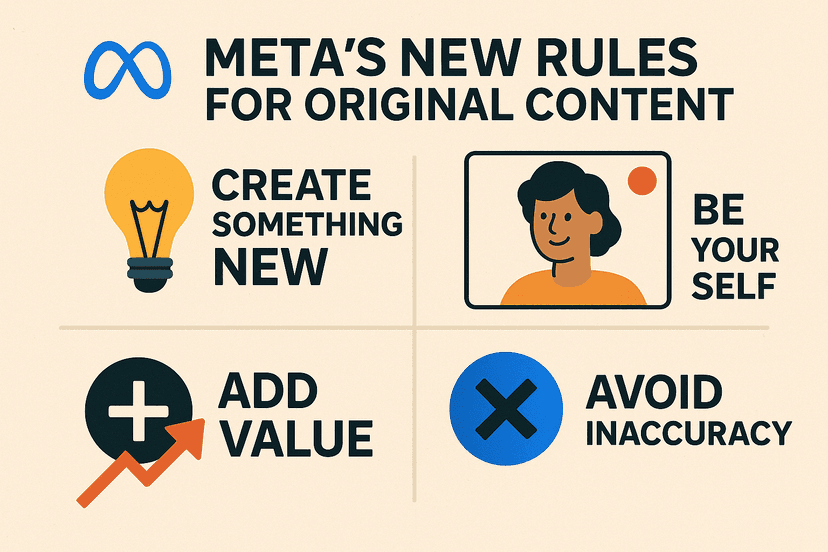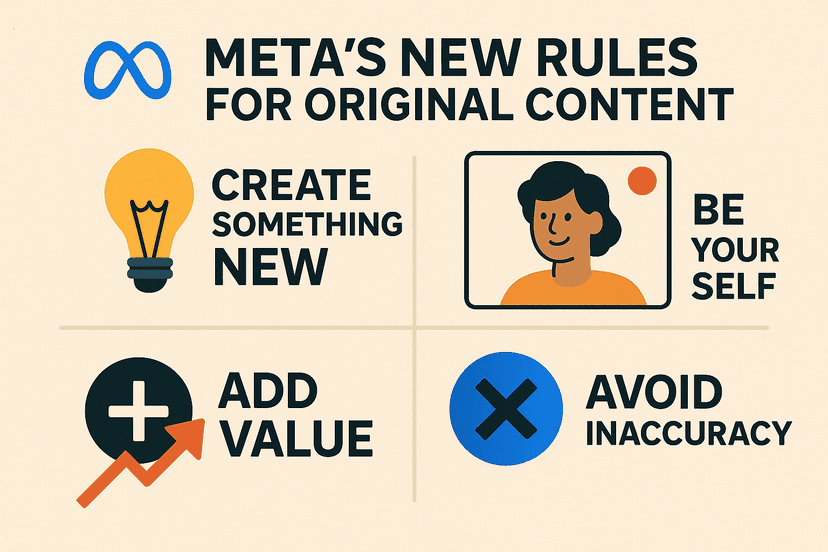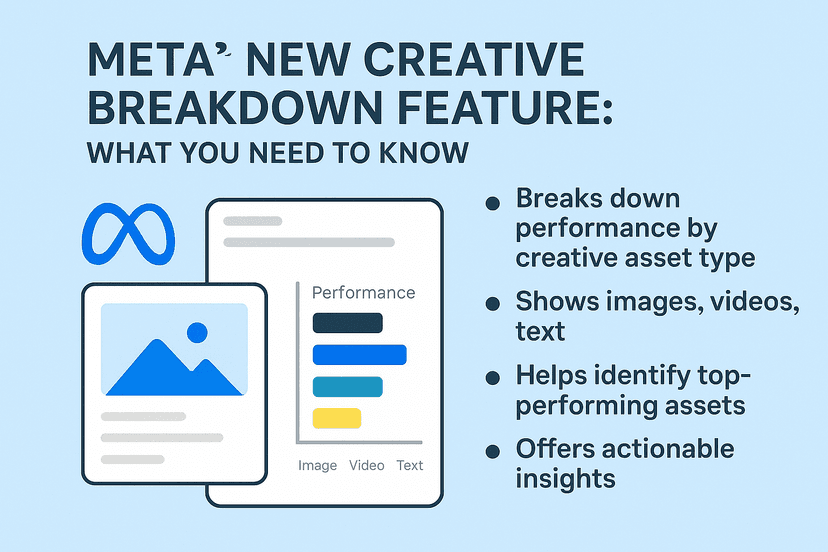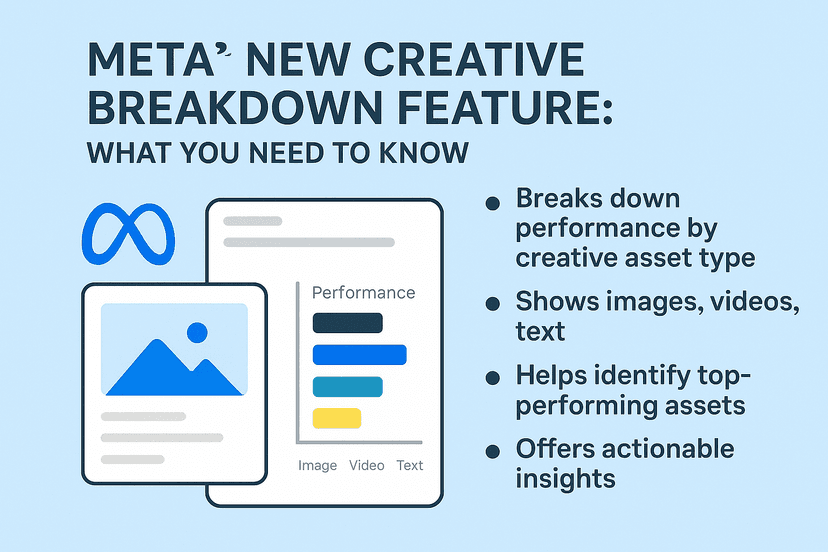Google Lens for Chrome will now display results in the same browser tab
Google Lens, which is Google’s image recognition software, is becoming easier for users to operate from the Chrome browser on desktop devices. Previously, if you opted to use the Lens function on an image on a website, the browser would open a new tab to display the page results. However, now the browser will display results in a right-hand side panel within the same tab. In case you would like to explore an image’s source, this will require Chrome to open up a new browser tab.
Google Lens has been available on mobile for some time, accessible through Google’s apps on iOS or via the native camera app on compatible Android phones. Last year, Google Lens launched on desktop devices via the Chrome browser, and the feature can be accessed by right-clicking an image and then selecting “Search Image with Google Lens”.
What is Google Lens?
We are assuming that you are either you are an existing user looking for new information about Google Lens, or you have no idea what Google Lens, so we will address the latter point here.
Google Lens is powered by AI technology which uses your smartphone camera and deep machine learning to detect an object that is in front of the camera lens, read it, and then allow the user to scan it, translate it, shop for the object, and more options.
Google Lens gives users the option to point their phone at something, such as a particular shirt, and then ask Google Assistant what the object is that they are pointing at. Assuming it recognizes the object, Google will respond accordingly with the information and provide suggestions such as nearby stores that stock the item.
How does the new Google Lens for Chrome feature work?
Below are the three quick steps that you should take on Chrome to access the new feature:
That’s it! Please note that in case you right-click anywhere outside an image from the menu, you are still able to select “Search images with Google Lens”. After you choose this option, you can drag it to select the desired image.
With the new feature, search results will automatically appear on the right-hand side of your screen. If you would like them to display in a new tab, you can click “Find image source”, which will open the results in a new tab.
Conclusion
This update to Google Lens has the potential to encourage searchers and Chrome users to conduct more visual searches by using Google Lens. If your brand’s content is featured in the search results, this may lead to more traffic to your site that comes from the new search feature. When Google makes an update, it is always good to take note. In this case, you should be aware that this new Chrome feature could be a potential source of traffic to your website and consider how this could impact your brand’s search results.
If you have any questions about search engine trends and how to leverage these for your brand, please feel free to contact our expert team at info@relevantaudience.com for more information.